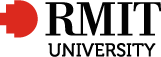Course Title: Operate computing technology in a Textiles, Clothing and Footwear workplace
Part B: Course Detail
Teaching Period: Term1 2009
Course Code: MIET6060C
Course Title: Operate computing technology in a Textiles, Clothing and Footwear workplace
School: 350T Fashion & Textiles
Campus: Brunswick Campus
Program: C5213 - Diploma of Textile Design and Development
Course Contact : Julia Raath
Course Contact Phone: +61 3 9925 9201
Course Contact Email:Julia.Raath@rmit.edu.au
Name and Contact Details of All Other Relevant Staff
Bruce Saunders
511-2-4
992 59127
Nominal Hours: 50
Regardless of the mode of delivery, represent a guide to the relative teaching time and student effort required to successfully achieve a particular competency/module. This may include not only scheduled classes or workplace visits but also the amount of effort required to undertake, evaluate and complete all assessment requirements, including any non-classroom activities.
Pre-requisites and Co-requisites
Nil.
Course Description
This unit covers the skills and knowledge to computing technology.
The unit applies to identifying the types and sources of information required, and using computing technology to access, input and store information.
The equipment may include computers and other equipment based on computing technology. Impact of technology use must be related to work role.
Work may be conducted in small to large scale enterprises and may involve individual and team activities.
National Codes, Titles, Elements and Performance Criteria
National Element Code & Title: |
LMTGN2009B Operate computing technology in a Textiles, Clothing and Footwear workplace |
Learning Outcomes
Students will gain an understanding of Software applications which may include
• word processing
• email programs
• internet browsers
• spreadsheets
• specialised programs
OH&S practices
Details of Learning Activities
Oh&S Practice in the computing environment
Overview Computer networking. Logging on. Email accounts.
Overview email systems. File storage. Navigating network.
Creating folders.
File formats.
Copying files to external devices.
Saving versions.
Internet browsers
Using Search engines for research. Downloading visual information. Advanced searches. Using Boolean language.
Microsoft Suite
Basic word
Word processing.
Letters CV’s creating templates.
Specification sheets.
Inserting tables.
Formatting.
Basic Excel
Creating Mailing lists.
Basic bookkeeping and record keeping.
PowerPoint
Using tools for presentation purposes.
Inserting images and text, using templates. Creating page transitions.
Revise Microsoft suite Technology
Open studio time for group collaboration on submissions.
Basic Photoshop
Getting Started
Overview of Photoshop tools. Using the tools. Using help.
View command. Using the crop tool.
Basic selection.
Copying objects. Pasting objects. Scaling objects. Rotating objects.
Scanning to photoshop with group collaboration.
Understanding resolution, file size to dpi, colour, grey scale, line art and remove moire patterns in printed material.
Merge to panorama.
Image manipulation. Simple retouching of photos.
Understanding colours and colour control. Adjusting colours. Filters.
Understanding layers.
Typography Manipulating text.
Warping with text and images.
Colour chips and spot colours.
Open studio time for group collaboration on submissions.
Masks and channels. Using complex layers.
Image modes. Image and canvas sizes.
Transparency.
Halftone variations and
duotones to output stage.
Basic Illustrator
Getting Started. Overview of Illustrator tools.
The control panel. Using help.
View command. Using the selection tools.
Drawing basic shapes. Copying objects. Pasting objects.
Aligning objects. Scaling objects.
Rotating objects. Creating curved paths and anchor points.
Understanding colours and colour control.
Creating simple Illustrations.
Changing simple illustrations.
Drawing complex shapes. Using layers.
Changing complex illustrations.
Creating complex Illustrations.
Changing paths. Splitting paths. Erasing paths.
Placing Photoshop images.
Pattern fills. Step and repeat.
Working with text. Creating swatches.
Sampling and changing colours. Arranging objects.
Crop areas. Live Trace. Live colour.
Making symbols. Clipping Masks.
Overview of Dye sublimation
Detemine Print output. Test prints.
Colour correction. Swatch samples.
Creating swatches.
Sampling and changing colours.
Overview of computer embroidery.
Print output options and substrates.
Teaching Schedule
Week 1
Oh&S Practice in the computing environment
Overview Computer networking. Logging on. Email accounts.
Overview email systems. File storage. Navigating network.
Creating folders.
File formats.
Copying files to external devices.
Saving versions.
Week 2
Internet browsers
Using Search engines for research. Downloading visual information. Advanced searches. Using Boolean language.
Week 3
Microsoft Suite
Basic word
Word processing.
Letters CV’s creating templates.
Specification sheets.
Inserting tables.
Formatting.
Week 4
Microsoft Suite
Basic Excel
Creating Mailing lists.
Basic bookkeeping and record keeping.
Week 5
PowerPoint
Using tools for presentation purposes.
Inserting images and text, using templates. Creating page transitions.
Week 6
Revise Microsoft suite Technology
Open studio time for group collaboration on submissions.
Week 7
Basic Photoshop
Getting Started
Overview of Photoshop tools. Using the tools. Using help.
View command. Using the crop tool.
Basic selection.
Copying objects. Pasting objects. Scaling objects. Rotating objects.
Scanning to photoshop with group collaboration.
Understanding resolution, file size to dpi, colour, grey scale, line art and remove moire patterns in printed material.
Merge to panorama.
Week 8
Basic Photoshop
Image manipulation. Simple retouching of photos.
Understanding colours and colour control. Adjusting colours. Filters.
Understanding layers.
Week 9
Typography Manipulating text.
Warping with text and images.
Colour chips and spot colours.
Open studio time for group collaboration on submissions.
Week 10
Basic Photoshop
Masks and channels. Using complex layers.
Image modes. Image and canvas sizes.
Transparency.
Week 11
Basic Photoshop
Halftone variations and
duotones to output stage.
Week 12
Basic Illustrator
Getting Started. Overview of Illustrator tools.
The control panel. Using help.
View command. Using the selection tools.
Drawing basic shapes. Copying objects. Pasting objects.
Week 13
Illustrator
Aligning objects. Scaling objects.
Rotating objects. Creating curved paths and anchor points.
Understanding colours and colour control.
Creating simple Illustrations.
Changing simple illustrations.
Week 14
Illustrator
Drawing complex shapes. Using layers.
Changing complex illustrations.
Creating complex Illustrations.
Changing paths. Splitting paths. Erasing paths.
Placing Photoshop images.
Pattern fills. Step and repeat.
Week 15
Illustrator
Working with text. Creating swatches.
Sampling and changing colours. Arranging objects.
Crop areas. Live Trace. Live colour.
Making symbols. Clipping Masks.
Week 16
Overview of Dye sublimation
Detemine Print output. Test prints.
Colour correction. Swatch samples.
Creating swatches.
Sampling and changing colours.
Week 17
Overview of computer embroidery.
Print output options and substrates.
Week 18
Revision
Open book Test
Learning Resources
Prescribed Texts
References
Class Handouts
Adobe Photoshop CS4 Classroom in a Book |
Other Resources
Overview of Assessment
To achieve successful completion of this course students must demonstrate an understanding of all elements of competency.
Assessment tasks have been designed to measure achievement of each competency in a flexible manner.
Assessment will incorporate a variety of methods including:
Observation checklists and assignments designed students to demonstrate applications of computer software.
Students will be awarded a grade only if competency has been demonstrated within the standard enrolment period on the first assessment attempt.
Units assessed as ‘not yet competent’ on a first assessment attempt and ‘competent’ on a second or subsequent attempt are to have results amended to competent but are not eligible for grading.
Students are advised that they are likely to be asked to personally demonstrate their assessment work to their teacher.
All work must be submitted by the due date. Late submission will not be graded higher than a PASS.
Assessment Tasks
OH&S assignment
Min 400 words on OH&S pertaining to computer use
OHS observation checklist
5% Weighting
Research Assignment
Min 400 words subject decided by class
Research observation checklist
5% Weighting
Word
Create a CV for Assignment
Print out of document
Word observation checklist
5% Weighting
Excel
Create costing sheet assignment
Excel observation checklist
Use technology
5% Weighting
PowerPoint
PowerPoint presentation Assignment
PowerPoint observation checklist
Use technology
5% Weighting
Completion of all evidence for Microsoft suite submitted
Photoshop
Produce three correctly scanned images, with peer review of results
Produce Concept board and print, with peer review of results
Use technology
Photoshop observation checklist
30% Weighting
Illustrator
Produce design topic decide by class in Illustrator, with peer review of results
Produce separations for 2 pantone colours.
Illustrator observation checklist
30% Weighting
Open book test questionnaire
File structure, basic commands, shortcuts, saving files,
Photoshop tools, Illustrator tools, OH&S.
5% Weighting
Dye Sublimation
Produce CMYK sample and test strips.
5% Weighting
Computer Embroidery
Produce 3 colour sample.
5% Weighting
Assessment Matrix
Course Overview: Access Course Overview