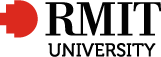Course Title: Use electronic fashion design tools
Part B: Course Detail
Teaching Period: Term1 2010
Course Code: GRAP5212C
Course Title: Use electronic fashion design tools
School: 350T Fashion & Textiles
Campus: Brunswick Campus
Program: C6086 - Advanced Diploma of Fashion and Textiles Merchandising
Course Contact : Russell Edis
Course Contact Phone: +61 3 99259496
Course Contact Email:Russell.Edis@rmit.edu.au
Name and Contact Details of All Other Relevant Staff
Janette Wotherspoon
janette.wotherspoon@rmit.edu.au
Russell Edis 99259496
russell.edis@rmit.edu.au
Nominal Hours: 80
Regardless of the mode of delivery, represent a guide to the relative teaching time and student effort required to successfully achieve a particular competency/module. This may include not only scheduled classes or workplace visits but also the amount of effort required to undertake, evaluate and complete all assessment requirements, including any non-classroom activities.
Pre-requisites and Co-requisites
None
Course Description
This unit covers the skills and knowledge to use a range of electronic desing programs and equipment such as software programs and computing technology.
National Codes, Titles, Elements and Performance Criteria
National Element Code & Title: |
LMTFD4020B Use electronic fashion design tools |
Element: |
1. Identify design brief |
Performance Criteria: |
1.1 Design specifications are identified and interpreted. |
Element: |
2. Use design tools |
Performance Criteria: |
2.1 Design programs and equipment are used to create required designs, patterns or production specifications. |
Element: |
3. Assess electronic outputs |
Performance Criteria: |
3.1 Outputs generated using electronic design programs are assessed against design specifications and production requirements. 3.3 Improvements are made as required. |
Element: |
4. Maintain electronic design systems |
Performance Criteria: |
4.1 Designs, patterns or production specifications are created, stored, organised and protected. |
Learning Outcomes
Details of Learning Activities
ILLUSTRATOR
Preliminary class exercises to build CAD skills and CAD libraries
Image Fundamentals Bitmap verses Vector .
Getting to Know the Work Area
Using Shape Tool
Selecting and Aligning
Creating and Editing Shapes adding and deleting anchor points
Transforming Objects
Colour and Painting
Grids and guidelines and rulers.
Use the Pen tool to create a path.
Pocket Exercise with the line to represent stitching.
Creating a technical drawing, creating stitching effects on garments.
Output files to printer or PDF format.
Jeans pockets exercise
Trace electronic version of basic garment blocks.
Creating a Technical Drawing
Using arrows in the construction of technical drawings.
Create a simple market positioning map - lines, arrow heads and text.
Basic Tee Shirt
Basic Blouse, collarless
Creating a Technical Drawing.
Use the Blend tool to create line of buttons.
Basic Blouse, with “Peter Pan” , Mandarin and regular collars
Creating a Technical Drawing
Pathfinder Tools
Raglan tee shirt
Skirt
Creating a Technical Drawing
Illustrator Exercise Using a fifth scale pattern for tracing of pattern pieces and creating a lay plan for costing purposes.
Measuring a trade sketch to improve accuracy.
Save files - Save for web.
Belt exercise
Skirt, Princess Dress
Creating a Technical Drawing
Pants, shorts
Basic Typography
Working with Text. Fitting text to a path
Using text to create the effect of stitching.
Create text around a round button
Denim jacket
Exercise: Visual Merchandising Store Layout Designs
Create Brushes and Swatches to emulate fashion accessories such as cord on board shorts.
PhotoShop
Image fundaments.
Resizing & cropping images.
Working with basic selections .
Transforming images.
Selection tools to capture elements on a picture. Adding or Subtracting to a selection.
Change the colour of the shirts.
Swing Tags.
Photoshop Using Layers
Create, Save and load selections.
Modify the Image size and file size. Save for the web.
Exploring Adobe Bridge
Exporting your work
Image fundamentals transforming an image, change size.
Resolution settings
CMYK and RGB files
Bitmap Images – PhotoShop.
Transforming an image
Creating Drop Shadows
Using the feather tool when copying and pasting
Exibuy files, resize and “Save for the web” les than 80kb.
Retouching an image
Using the clone, healing and patch Tool to remove blemishes from images
Painting and Re-touching
Merge objects.
Transferring images between applications. Save with High resolution.
Creating images for PowerPoint.
Colour management, Pantone Colours. Creating and applying patterns.
Torn Image
Montages.
Exercise: Apply pattern to image. Use Pattern3 and fashion Image 229
Working with the pen tool
Understanding paths & the pen tool
creating straight & curved paths
creating combo paths
creating a clipping path
Creating mood boards
Teaching Schedule
1ILLUSTRATOR
Preliminary class exercises to build CAD skills and CAD libraries
Image Fundamentals Bitmap verses Vector .
Getting to Know the Work Area
Using Shape Tool
Selecting and Aligning
Creating and Editing Shapes adding and deleting anchor points
Transforming Objects
Colour and Painting
Grids and guidelines and rulers.
Use the Pen tool to create a path.
Pocket Exercise with the line to represent stitching.
Reflect and Join Exercise Ex 1.2
Draw a circle using the Pen tool and grid.
Exercise 1.3.1 Tracing a Path
Exercise 1.3.3 Tracing a circle
Exercise 1.5 Form a Circle1.1, 1.2, 1.3, 1.4,
2.1, 2.2, 2.3, 2.4
3.1, 3.2, 3.3
4.1, 4.2
2ILLUSTRATOR
Creating a technical drawing, creating stitching effects on garments.
Output files to printer or PDF format.
Jeans pockets exercise
Trace electronic version of basic garment blocks.
1.1, 1.2, 1.3, 1.4,
2.1, 2.2, 2.3, 2.4
3.1, 3.2, 3.3
4.1, 4.2
3ILLUSTRATOR
Creating a Technical Drawing
Using arrows in the construction of technical drawings.
Create a simple market positioning map - lines, arrow heads and text.
Basic Tee Shirt
Basic Blouse, collarless1.1, 1.2, 1.3, 1.4,
2.1, 2.2, 2.3, 2.4
3.1, 3.2, 3.3
4.1, 4.2
4Creating a Technical Drawing.
Use the Blend tool to create line of buttons.
Basic Blouse, with “Peter Pan” , Mandarin and regular collars
Singlet variations.1.1, 1.2, 1.3, 1.4,
2.1, 2.2, 2.3, 2.4
3.1, 3.2, 3.3
4.1, 4.2
5Creating a Technical Drawing
Pathfinder Tools
Raglan tee shirt
Skirt1.1, 1.2, 1.3, 1.4,
2.1, 2.2, 2.3, 2.4
3.1, 3.2, 3.3
4.1, 4.2
6Creating a Technical Drawing
Illustrator Exercise Using a fifth scale pattern for tracing of pattern pieces and creating a lay plan for costing purposes.
Measuring a trade sketch to improve accuracy.
Save files - Save for web.
Belt exercise
Skirt, Princess Dress1.1, 1.2, 1.3, 1.4,
2.1, 2.2, 2.3, 2.4
3.1, 3.2, 3.3
4.1, 4.2
7Creating a Technical Drawing
Pants, shorts
1.1, 1.2, 1.3, 1.4,
2.1, 2.2, 2.3, 2.4
3.1, 3.2, 3.3
4.1, 4.2
8Basic Typography
Working with Text. Fitting text to a path
Using text to create the effect of stitching.
Create text around a round button
Denim jacket1.1, 1.2, 1.3, 1.4,
2.1, 2.2, 2.3, 2.4
3.1, 3.2, 3.3
4.1, 4.2
9 Exercise: Visual Merchandising Store Layout Designs
Create Brushes and Swatches to emulate fashion accessories such as cord on board shorts.
1.1, 1.2, 1.3, 1.4,
2.1, 2.2, 2.3, 2.4
3.1, 3.2, 3.3
4.1, 4.2
10PhotoShop
Image fundaments.
Resizing & cropping images.
Working with basic selections .
Transforming images.
Selection tools to capture elements on a picture. Adding or Subtracting to a selection.
“Ben and Angelo.jpg” . Change the colour of the shirts.
Swing Tags.
1.1, 1.2, 1.3, 1.4,
2.1, 2.2, 2.3, 2.4
3.1, 3.2, 3.3
4.1, 4.2
11Photoshop Using Layers
Create, Save and load selections.
Modify the Image size and file size. Save for the web.
Exploring Adobe Bridge
Exporting your work1.1, 1.2, 1.3, 1.4,
2.1, 2.2, 2.3, 2.4
3.1, 3.2, 3.3
4.1, 4.2
12Image fundamentals transforming an image, change size.
Resolution settings
CMYK and RGB files
Bitmap Images – PhotoShop.
Transforming an image
Creating Drop Shadows
Using the feather tool when copying and pasting
Exibuy files, resize and “Save for the web” les than 80kb.
“Eagle in Egypt”, Leaves Exercise
1.1, 1.2, 1.3, 1.4,
2.1, 2.2, 2.3, 2.4
3.1, 3.2, 3.3
4.1, 4.2
13Retouching an image
Using the clone, healing and patch Tool to remove blemishes from images
Painting and Re-touching
Merge objects.
Transferring images between applications. Save with High resolution.
Creating images for PowerPoint.
Colour management, Pantone Colours. Creating and applying patterns.
Torn Image
Montages.
Exercise: Apply pattern to image. Use Pattern3 and fashion Image 229
1.1, 1.2, 1.3, 1.4,
2.1, 2.2, 2.3, 2.4
3.1, 3.2, 3.3
4.1, 4.2
14Working with the pen tool
Understanding paths & the pen tool
creating straight & curved paths
creating combo paths
creating a clipping path
Creating mood boards
1.1, 1.2, 1.3, 1.4,
2.1, 2.2, 2.3, 2.4
3.1, 3.2, 3.3
4.1, 4.2
15Quiz. - Practical assessment using computer technology 100%
Learning Resources
Prescribed Texts
References
Other Resources
Overview of Assessment
The assessment is based on the ability of the student to demonstrate in a practical assessment the ability to use Adobe Illustrator and Photoshop.
Assessment Tasks
Quiz. - Practical assessment using computer technology 100%
Assessment Matrix
Course Overview: Access Course Overview