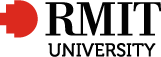Course Title: Use 2D Computer Aided Drafting Systems
Part B: Course Detail
Teaching Period: Term1 2012
Course Code: PROC5229
Course Title: Use 2D Computer Aided Drafting Systems
School: 130T Vocational Engineering
Campus: City Campus
Program: C6069 - Advanced Diploma of Engineering Technology
Course Contact: Program Manager
Course Contact Phone: +61 3 9925 4468
Course Contact Email: engineering-tafe@rmit.edu.au
Name and Contact Details of All Other Relevant Staff
Teacher 1. George Zouev
Tel. No.: +61 39925 4935
Email:george.zouev@rmit.edu.au
Teacher 2. Pattabhiraman Malavalli
Tel. No.: +61 3 9925 4080
Email: pattabhiraman.mallavalli@rmit.edu.au
Nominal Hours: 80
Regardless of the mode of delivery, represent a guide to the relative teaching time and student effort required to successfully achieve a particular competency/module. This may include not only scheduled classes or workplace visits but also the amount of effort required to undertake, evaluate and complete all assessment requirements, including any non-classroom activities.
Pre-requisites and Co-requisites
None
Course Description
This unit of competency sets out the knowledge and skills required to apply Computer Aided Drafting using 2D techniques for engineering applications. This includes complex and advanced applications of computer Aided Drafting systems.
National Codes, Titles, Elements and Performance Criteria
National Element Code & Title: |
VBP235 Use 2D Computer Aided Drafting Systems |
Element: |
Complete and Report on Drawing Task. |
Performance Criteria: |
1 OH&S requirements for completing the work are followed. |
Element: |
Perform Drawing |
Performance Criteria: |
2.1 OH&S requirements for carrying out the work are followed. |
Element: |
Prepare for Drawing. |
Performance Criteria: |
1.1 OH&S and environmental requirements for a given work area are obtained and understood. |
Learning Outcomes
Complete and Report on Drawing Task.
Perform Drawing
Prepare for Drawing.
Details of Learning Activities
The total number of scheduled hours of teaching, learning and assessment involved in this course includes all planned activities.
Students will participate in a variety of learning methods, which include: lectures, tutorials, practicals, class discussion, group/individual work on projects, audio-visual presentations, and interaction with
individuals and groups as required.
Teaching Schedule
| Session | Topic Content Delivery Including Learning activities |
Performance Criteria | Assessment task |
| 1-2 |
Introduction to AutoCAD Drawing Commands |
1, 2, 3 | Complete set exercises from AutoCAD Basic Skills Workbook |
| 2 |
Modify Commands Assist Commands |
1, 2, 3 | Complete set exercises from AutoCAD Basic Skills Workbook |
| 3 | Layers, Colours, Linetypes & Lineweights Commands Text Commands |
1, 2, 3 | Complete set exercises from AutoCAD Basic Skills Workbook |
| 3-4 | Entity Grips Command Inquiry Command |
1, 2, 3 | Complete set exercises from AutoCAD Basic Skills Workbook |
| 5 | Use AutoCAD Draw, Modify and Assist Commands to draw simple geometric shapes | 1, 2, 3 | Complete set exercises from AutoCAD Basic Skills Workbook |
| 6 | Use AutoCAD Draw, Modify and Assist Commands to draw simple geometric shapes | 1, 2, 3 | Complete set exercises from AutoCAD Basic Skills Workbook |
| 7 | Layouts (Paper Space) /Model Space Printing/Plotting |
1, 2, 3 | Complete set exercises from AutoCAD Basic Skills Workbook |
| 8 | Layouts (Paper Space) /Model Space Printing/Plotting |
1, 2, 3 | Complete set exercises from AutoCAD Basic Skills Workbook |
| 9 | Orthogonal Projection Use AutoCAD to produce engineering drawing Plot Orthogonal Drawings (including dimensions) |
1, 2, 3 | Complete set exercises from AutoCAD Basic Skills Workbook |
| 10 | Orthogonal Projection Use AutoCAD to produce engineering drawing Plot Orthogonal Drawings (including dimensions) |
1, 2, 3 | Complete set exercises from AutoCAD Basic Skills Workbook |
| 11 | Orthogonal Projection Use AutoCAD to produce engineering drawing - Plot Orthogonal Drawings (including dimensions) |
1, 2, 3 | Complete set exercises from AutoCAD Basic Skills Workbook |
| 12 | Isometric Drafting Set up to isometric mode. Create text style and dimension style for isometric drawing |
1, 2, 3 | Complete set exercises from AutoCAD Basic Skills Workbook |
| 13 | Isometric Drafting Produce Isometric drawing |
1, 2, 3 | Complete set exercises from AutoCAD Basic Skills Workbook |
| 14 | Block, Wblock & Insert Commands Create Library Parts Use block, Wblock and Insert commands to create library parts |
1, 2, 3 | Complete set exercises from AutoCAD Basic Skills Workbook |
| 15 | Drawing Template Create a Template File |
1, 2, 3 | Complete set exercises from AutoCAD Basic Skills Workbook |
| 16 | Competency Test | 1, 2, 3 | Open Book Test |
Learning Resources
Prescribed Texts
Engineering Drawing – A. W. Boundy, 8th Edition McGraw-Hill Publishers |
References
Other Resources
Student Network Drive ’S’-Drive
S:\Mechanical and Manufacturing Students\PROC5229 Use 2D Computer Aided Drafting Systems\George Zouev\
Overview of Assessment
Various written assignments/tests and practical exercises/projects 100%
Assessment Tasks
Assessment 1 – Drawing Portfolio
This assessment will focus on your ability to used AutoCAD to produce technical engineering drawings according to AS1100. This will involve:
• Function of engineering drawings and standards
• Drawing preparation and layout
• Third angle projection of orthogonal drawings
• Referencing relevant specifications and standards in the interpretation and preparation of drawings
• Drawing sectional views, dimensioning, tolerance conventions and practices
• Isometric projections
• Assembly and detail drawings
• Material requirements
• Engineering and workshop terms
- Plotting and printing
This drawing portfolio will have a weighting of 40% of the final overall assessment mark.
Assessment 2 – Drawing Test (open book)
From an isometric dimensioned drawing, you will produce a fully dimensioned and specified 3rd angle projection technical drawing using the tool as part of AutoCAD and in accordance to the principles set out in AS1100. You will be required to produce a top, side and front elevation views as well as a sectioned view.
This practical exercise will have a weighting of 60% of the final overall assessment mark.
Assessment Matrix
| Competency |
Assessment 1 40% |
Assessment 2 60% |
| Performance Criteria 1 | Yes | Yes |
| Performance Criteria 2 | Yes | Yes |
| Performance Criteria 3 | Yes | Yes |
Other Information
Please note: while your teacher will cover all the material in the above schedule, the weekly teaching and assessment order is subject to change depending on class needs and availability of resources.
Study and learning Support:
Study and Learning Centre (SLC) provides free learning and academic development advice to you.
Services offered by SLC to support your numeracy and literacy skills are:
assignment writing, thesis writing and study skills advice
maths and science developmental support and advice
English language development
Please Refer http://www.rmit.edu.au/studyandlearningcentre to find more information about Study and learning Support
Disability Liaison Unit:
If you are suffering from long-term medical condition or disability, you should contact Disability Liaison Unit to seek advice and support to complete your studies.
Please Refer http://www.rmit.edu.au/disability to find more information about services offered by Disability Liaison Unit
Late submission:
If you require an Extension of Submittable Work (assignments, reports or project work etc.) for 7 calendar days or less (from the original due date) and have valid reasons, you must complete and lodge an Application for Extension of Submittable Work (7 Calendar Days or less) form and lodge it with the Senior Educator/ Program Manager.
The application must be lodged no later than one working day before the official due date. You will be notified within no more than 2 working days of the date of lodgment as to whether the extension has been granted.
If you seek an Extension of Submittable Work for more than 7 calendar days (from the original due date) must lodge an Application for Special Consideration form under the provisions of the Special Consideration Policy, preferably prior to, but no later than 2 working days after the official due date.
Submittable Work (assignments, reports or project work etc.) submitted late without approval of an extension will not be accepted or marked.
Special consideration:
Please Refer http://www.rmit.edu.au/browse;ID=riderwtscifm (unresolved) to find more information about special consideration
Plagiarism:
Plagiarism is a form of cheating and it is very serious academic offence that may lead to expulsion from the University.
Please Refer: www.rmit.edu.au/academicintegrity to find more information about plagiarism.
Other Information:
All email communications will be sent to your RMIT email address and you must regularly check your RMIT emails.
Course Overview: Access Course Overview