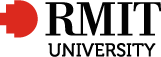Course Title: Use engineering applications software on personal computers
Part B: Course Detail
Teaching Period: Term1 2022
Course Code: COSC6138C
Course Title: Use engineering applications software on personal computers
Important Information:
Please note that this course may have compulsory in-person attendance requirements for some teaching activities.
To participate in any RMIT course in-person activities or assessment, you will need to comply with RMIT vaccination requirements which are applicable during the duration of the course. This RMIT requirement includes being vaccinated against COVID-19 or holding a valid medical exemption.
Please read this RMIT Enrolment Procedure as it has important information regarding COVID vaccination and your study at RMIT: https://policies.rmit.edu.au/document/view.php?id=209.
Please read the Student website for additional requirements of in-person attendance: https://www.rmit.edu.au/covid/coming-to-campus
Please check your Canvas course shell closer to when the course starts to see if this course requires mandatory in-person attendance. The delivery method of the course might have to change quickly in response to changes in the local state/national directive regarding in-person course attendance.
School: 520T Future Technologies
Campus: City Campus
Program: C6120 - Advanced Diploma of Engineering Technology - Electrical
Course Contact: Program Manager
Course Contact Phone: +61 3 9925 4468
Course Contact Email: vehs@rmit.edu.au
Name and Contact Details of All Other Relevant Staff
Teacher
Ms.Amandeep Kaur
Phone: +61 3 9925 4444
Email: amandeep.kaur@rmit.edu.au
Appointment by email
Program Manager
Dr. Munir Muniruzzaman
email:munir.muniruzzaman@rmit.edu.au
Ph: +61399254415
Nominal Hours: 40
Regardless of the mode of delivery, represent a guide to the relative teaching time and student effort required to successfully achieve a particular competency/module. This may include not only scheduled classes or workplace visits but also the amount of effort required to undertake, evaluate and complete all assessment requirements, including any non-classroom activities.
Pre-requisites and Co-requisites
UEENEEE101A Apply Occupational Health Safety regulations, codes and practices in the workplace
Course Description
This unit covers the use of computer application relevant to engineering support work functions. It encompasses applying user preferences, using application menus and tools, entering and retrieve information, working with groups and transferring and printing files.
Note: Examples of engineering application software are Visio, Electronic Work Bench, Lab View, Network Simulator, AutoDesk AutoCAD.
National Codes, Titles, Elements and Performance Criteria
National Element Code & Title: |
UEENEED104A Use engineering applications software on personal computers |
Element: |
1. Prepare to use computer applications. |
Performance Criteria: |
1.1 OHS procedures for a given work area are identified, obtained and understood through established routines and procedures. 1.2 Established OHS risk control measures and procedures in relation to computer and keyboard use are followed. 1.3 Application software and information required for use is obtained from appropriate sources. 1.4 On-screen instructions in relation to any anomaly such as a virus warning are followed. 1.5 Help menu is used to resolve any straightforward start up or access issues or anomalies. |
Element: |
2. Use engineering application software. |
Performance Criteria: |
2.1 Established OHS risk control measures and procedures for carrying out the work are followed. 2.2 Techniques that apply to a particular software package are used to produce appropriate files. 2.3 Routine checks are made to ensure accuracy of information in accordance with quality requirements. |
Element: |
3. Output information from an application. |
Performance Criteria: |
3.1 Completed files are stored appropriately in accordance with enterprise requirements. 3.2 Files are printed for formal records and/or forwarded to others. |
Element: |
4. Shut down computer. |
Performance Criteria: |
4.1 Files are named, arranged, saved and backed up in accordance with enterprise requirements. 4.2 Computer shutdown procedures are followed and computer switched off. |
Learning Outcomes
Refer to Elements
Details of Learning Activities
You will involve in the following learning activities to meet requirements for this competency and stage 1 competencies for Engineering Associates.
• Labs(1 to 8)
• Assignment
Teaching Schedule
Teaching Schedule
The proposed teaching schedule for this competency of UEENEEE104A is detailed below:
| Week | Topics Delivered | Elements/Performance criteria |
| Week 1 | Overview of course and assessment schedule. |
1.1, 1.2, 1.3 2.2 3.1 4.1, 4.2 |
| Week 2 | Introduction to AutoCAD. Follow OH&S risk control measures and procedures. Draw Commands AutoCAD help function to get help for different commands. Scan stored file with anti virus software for virus detection. Follow safe procedure to shut down the computer. |
1.1, 1.2, 1.3,1.4, 1.5 2.1, 2.2, 2.3 4.1, 4.2 |
| Week 3 | Follow OH&S risk control measures and procedures. Modify Commands AutoCAD help function to get help for different commands. Name and Store designed/geometry files in specified location. Follow safe procedure to shut down the computer. |
1.1, 1.2, 1.3,1.4, 1.5 2.1, 2.2, 2.3 4.1, 4.2 |
| Week 4 | Follow OH&S risk control measures and procedures. |
1.1, 1.2, 1.3 2.1, 2.2, 2.3 3.1 4.1, 4.2 |
| Week 5 | Basic CAD drawing (Electronic Symbols) AutoCAD help function to get help for different commands. Follow OH&S risk control measures and procedures. Name and Store designed/geometry files in specified location. Follow safe procedure to shut down the computer. |
1.1, 1.2, 1.3 2.1, 2.2, 2.3 3.1 4.1, 4.2 |
| Week 6 | CAD drawing (Block Circuit Diagram) |
1.1, 1.2, 1.3 2.1, 2.2, 2.3 3.1, 3.2 4.1, 4.2 |
| Week 7 | CAD drawing (Electrical Symbols) AutoCAD help function to get help for different commands. Follow OH&S risk control measures and procedures. Name and Store designed/geometry files in specified location. Follow safe procedure to shut down the computer. |
1.1, 1.2, 1.3 2.1, 2.2, 2.3 3.1, 3.2 4.1, 4.2 |
| Week 8 | Star-Delta starter design Saving Files. Follow OH&S risk control measures and procedures. Name and Store designed/geometry files in specified location. Follow safe procedure to shut down the computer. |
1.1, 1.2, 1.3 2.1, 2.2, 2.3 3.1, 3.2 4.1, 4.2 |
| Week 9 |
Star-Delta starter design Assignment is issued. |
1.1, 1.2, 1.3 2.1, 2.2, 2.3 3.1, 3.2 4.1, 4.2 |
| Week 10 | Single Line Diagram using AutoCAD |
1.1, 1.2, 1.3, 1.4, 1.5 2.1, 2.2, 2.3 3.1, 3.2 4.1, 4.2 |
| Week 11 | Mechanical drawing using AutoCAD |
1.1, 1.2, 1.3 2.1, 2.2, 2.3 3.1, 3.2 4.1, 4.2 |
| Week 12 | Mechanical drawing using AutoCAD Plotting Drawings and forwarded to your teacher using RMIT e-mail systems. Follow OH&S risk control measures and procedures. Name and Store designed/geometry files in specified location. Follow safe procedure to shut down the computer. |
1.1, 1.2, 1.3 2.1, 2.2, 2.3 3.1, 3.2 4.1, 4.2 |
| Week 13 | Mechanical drawing using AutoCAD Plotting Drawings and forwarded to your teacher using RMIT e-mail systems. Follow OH&S risk control measures and procedures. Name and Store designed/geometry files in specified location. Follow safe procedure to shut down the computer. |
1.1, 1.2, 1.3 2.1, 2.2, 2.3 3.1, 3.2 4.1, 4.2 |
| Week 14 | Isometric Projections Follow OH&S risk control measures and procedures. Name and Store designed/geometry files in specified location. Follow safe procedure to shut down the computer. |
1.1, 1.2, 1.3 2.1, 2.2, 2.3 3.1, 3.2 4.1, 4.2 |
| Week 15 | Isometric Projections Follow OH&S risk control measures and procedures. Name and Store designed/geometry files in specified location. Follow safe procedure to shut down the computer. |
1.1, 1.2, 1.3 2.1, 2.2, 2.3 3.1, 3.2 4.1, 4.2 |
| Week 16 |
Practice AutoCAD software Assignment is Due in Week 16-18 |
1.1, 1.2, 1.3, 1.4, 1.5 2.1, 2.2, 2.3 3.1, 3.2 4.1, 4.2 |
| Week 17 | Catch up Assignment is Due in Week 16-18 | 1.1, 1.2, 1.3, 1.5 2.1, 2.2, 2.3 3.1, 3.2 4.1, 4.2 |
| Week 18 | Catch Up Assignment is Due in Week 16-18 |
Learning Resources
Prescribed Texts
References
Other Resources
Students will be able to access information and learning materials through Canvas and may be provided with additional materials in class. List of relevant reference books, resources in the library and accessible Internet sites will be provided where possible. During the course, you will be directed to websites to enhance your knowledge and understanding of difficult concepts.
Overview of Assessment
|
The assessment is conducted in both theoretical and practical aspects of the course according to the performance criteria set in the National Training Package. Assessment may incorporate a variety of methods including written/oral activities and demonstration of practical skills to the relevant industry standards. Participants are advised that they are likely to be asked to personally demonstrate their assessment activities to their teacher/assessor. Feedback will be provided throughout the course. To successfully complete this course you will be required to demonstrate competency in each assessment task: Assessment 1: Lab Activity (1 – 8)Assessment 2: Assignment These tasks assess the following Course Learning Outcomes (CLOs): Assessment Mapping Matrix
|
Assessment Tasks
Assessment 1: Lab Activities - Week 2-15
Assessment 2: Assignment - Week 9-16
To be deemed competent, student must achieve satisfactory (S) results in ALL assessments.
This course is assessed as Competent or Not Yet Competent and subsequently the following course results are allocated:
CA - Competency Achieved
NYC - Not Yet Competent
DNS - Did Not Submit for Assessment.
Assessment Due Dates
All assessment tasks will have a due date provided and published in Canvas. Assessments submitted after the due date will not be accepted unless an extension has been provided or special consideration has been granted.
Assessment Resubmissions (if Unsatisfactory)
You will be allowed 1 (ONE) resubmission attempt FOR EVERY ASSESSMENT (if unsatisfactory). You will be provided with a new due date by your teacher for your resubmission attempt if a resubmission is required.
If you do not submit your assessment (First attempt) by the due date you will not be eligible for resubmission if unsatisfactory.
Assessment Matrix
Assessment vs UEENEED104A Elements & Performance Criteria
| UEENEED104A Elements & Performance Criteria | ||||||||||||
| Assessments | 1.1 | 1.2 | 1.3 | 1.4 | 1.5 | 2.1 | 2.2 | 2.3 | 3.1 | 3.2 | 4.1 | 4.2 |
| Lab Activities | x | x | x | x | x | x | x | x | x | x | x | x |
| Assignment | x | x | x | x | x | x | x | x | x | x | x | x |
| Test | x | x | x | x | x | x | x | x | x | x | x |
Assessment vs Engineers Australia Stage 1 Competencies
| Engineers Australia Stage 1 Competencies | ||||||||||||||||
| EA1.1 | EA1.2 | EA1.3 | EA1.4 | EA1.5 | EA1.6 | EA2.1 | EA2.2 | EA2.3 | EA2.4 | EA3.1 | EA3.2 | EA3.3 | EA3.4 | EA3.5 | EA3.6 | |
| Lab Activities | X | X | X | X | X | X | X | X | X | X | X | X | X | |||
| Assignment | X | X | X | X | X | X | X | X | ||||||||
| Test | X | X | X | X | X | X | ||||||||||
ALL ASSESSMENTS UEENEED104A |
1 | 3 | 2 | 3 | 2 | 1 | 2 | 2 | 2 | 1 | 1 | 2 | 1 | 1 | 1 | 1 |
| 0 (Blank) | Graduate attribute is not assessed. | |||||||||||||||
| 1 | Graduate attribute is assessed in at least one, but less than one-third, of the Element. | |||||||||||||||
| 2 | Graduate attribute is assessed in at least one third, but less than two-thirds, of the Element. | |||||||||||||||
| 3 | Graduate attribute is assessed in more than two-thirds of the Element |
Other Information
Credit Transfer and/or Recognition of Prior Learning (RPL):
You may be eligible for credit towards courses in your program if you have already met the learning/competency outcomes through previous learning and/or industry experience. To be eligible for credit towards a course, you must demonstrate that you have already completed learning and/or gained industry experience that is:
- Relevant
- Current
- Satisfies the learning/competency outcomes of the course
Please refer to http://www.rmit.edu.au/students/enrolment/credit to find more information about credit transfer and RPL
Study and learning Support:
Study and Learning Centre (SLC) provides free learning and academic development advice to you.
Services offered by SLC to support your numeracy and literacy skills are:
- assignment writing, thesis writing and study skills advice
- maths and science developmental support and advice
- English language development
Please Refer http://www.rmit.edu.au/studyandlearningcentre to find more information about Study and learning Support
Equitable Learning Services (ELS):
If you are suffering from long-term medical condition or disability, you should contact Equitable Learning Services (ELS) to seek advice and support to complete your studies.
Please refer to https://www.rmit.edu.au/students/support-and-facilities/student-support/equitable-learning-services to find more information about services offered by Equitable Learning Services (ELS).
Late submission:
If you require an Extension of Submittable Work (assignments, reports or project work etc.) for 7 calendar days or less (from the original due date) and have valid reasons, you must complete and lodge an Application for Extension of Submittable Work (7 Calendar Days or less) form and lodge it with the Senior Educator/ Program Manager.
The application must be lodged no later than one working day before the official due date. You will be notified within no more than 2 working days of the date of lodgment as to whether the extension has been granted.
If you seek an Extension of Submittable Work for more than 7 calendar days (from the original due date) must lodge an Application for Special Consideration form under the provisions of the Special Consideration Policy, preferably prior to, but no later than 2 working days after the official due date.
Submittable Work (assignments, reports or project work etc.) submitted late without approval of an extension will not be accepted or marked.
Special consideration:
Please Refer http://www.rmit.edu.au/students/specialconsideration to find more information about special consideration
Plagiarism:
Plagiarism is a form of cheating and it is very serious academic offence that may lead to expulsion from the University.
Please Refer: www.rmit.edu.au/academicintegrity to find more information about plagiarism.
Other Information:
All email communications will be sent to your RMIT email address and you must regularly check your RMIT emails.
Course Overview: Access Course Overview